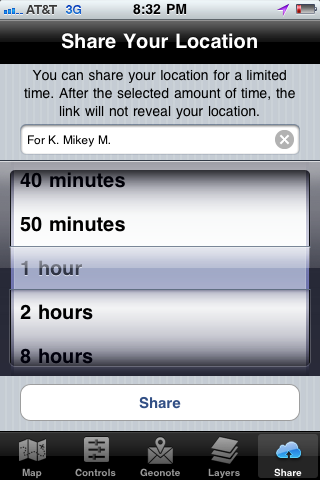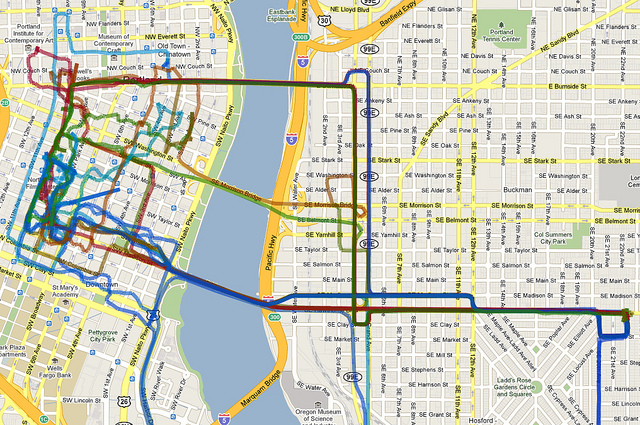![]()
We’re slowly rolling out beta applications! If you’re part of the first batch, you’ll be able to try out these features below. If you haven’t been sent an invite, the following will be what to expect!
Important
Make sure you’ve gone to http://beta.geoloqi.com and entered in a password. You’ll need this to sign into the iPhone app.
Four things to try when you first use Geoloqi
1. Send a Geonote to yourself.
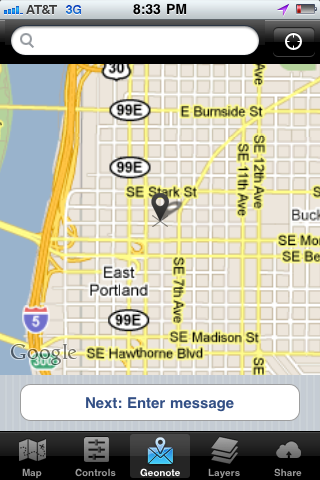
The Geonote option allows you to leave a message in a location and have it texted or pushed to you when you get to that location.
On the phone or on the web, send a note to yourself at a location. Browse to the place you’d like to leave the Geonote, enter text, and hit “Send”. Your Geonote will be pushed to you when you go to the location next.
I regularly use Geonotes to leave notes at the office when I’m at home, and notes at the grocery store. For instance, I needed to get some Paprika, so I left a note at the store. When I got there next, I got a text that said, “Remember to pick up the paprika, you dork! You always forget!’.
I’ve also found Geonotes handy for travel. For instance, I set a Geonote at the Oakland airport when I was preparing a trip down there. When I arrived at the airport, I got a text that said, ‘Welcome to Oakland! Take the AirBart to Bart, and then to Embarcadero station!’. I also left a Geonote at the Embarcadero station that sent me the address of the house I was staying at. Each of these notes saved me from having to look up the address or travel instructions or address on Google maps or in my E-mail. The ‘just-in-time’ information allowed me to sit back, relax, and enjoy the trip. The best technology gets out of the way and lets you live your life.
In the next release, we’ll have integration with Rememberthemilk, so that you’ll be able to leave your to-dos at specific locations and get those to-dos pushed or texted to you when you arrive at that location. For now, you’ll have to enter your items manually through the phone or on the website.
Geonotes for Other People
You can also leave notes for other people. For instance, you could leave a note for your spouse on the way back from work to remember to get something on the way home. If you want to experiment with creating Geonotes, you can send a Geonote to Aaron Parecki and I at http://caseorganic.com/geonote or http://aaron.pk/geonote. Invite others to send you a Geonote. Share the link with people to have them leave you Geonotes. http://beta.geoloqi.com/profilename.
2. Share your location with someone you’re meeting.
Use the share screen on the Geoloqi app to send a link and set an expiration time.
The person you share your location with doesn’t need to have Geoloqi. They’ll get a link to a mobile version of Geoloqi that they can use on their device. They’ll be able to see your location move in real-time from the time that you shared the link to the time you set it to expire.
To see the links you’ve shared, go to http://beta.geoloqi.com/settings/share. You’ll be able to see the link descriptions you entered there, as well as the expiration times of those links!
If you want to share a link for an unlimited period of time, choose the “No time limit” option on the share screen wheel.
3. Add the earthquake notification layer to your account.
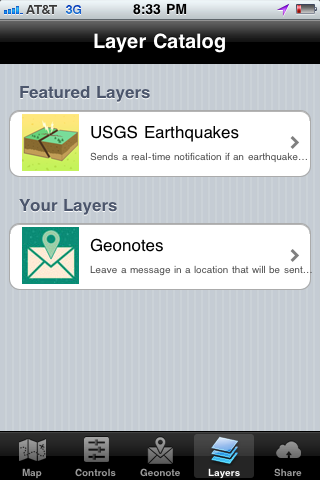
The earthquake notification layer will let you know if an earthquake has happened within 250km of you in real-time. It’s simply a demo of what can be done with realtime data and Geoloqi. You can build your own custom layer of geolocated data that Geoloqi users can subscribe to. Examples include gelocated Wikipedia history entries, happy hour specials, located-based games and other trivia. If you’d like to build your own layer, contact us at [email protected].
To add the layer, go to the Layers option on your phone and click on the Earthquake layer. Switch the option from ‘Off’ to ‘On’ to subscribe. This is where the automatic Foursquare checkin option will exist in future releases.
4. View your map at http://beta.geoloqi.com/map to see your location history.
As you track yourself, you’ll be able to see a trail of where you’ve been over time. Try toggling the history options to see more of your history.
Usage Tips
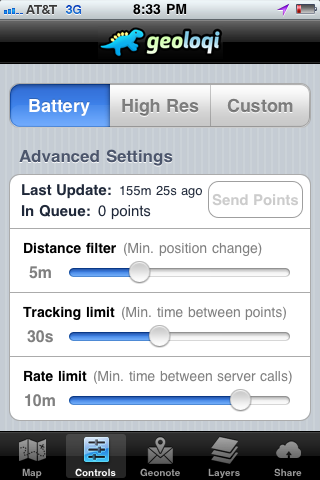
Don’t leave the application running all day. It will quickly drain your battery.
For best results, track with Battery Saver mode, or a custom mode of your choice.
For even better results, turn on the tracker when you you’re moving, and turn it off when you arrive in a location. Else, turn the tracker on when you’re going to meet someone that you’ve shared a link with.
Help and Feedback
If you need help or have further questions, go to Geoloqi Help. All feedback can go to Aaron or I through E-mail, or send E-mail to [email protected] for best results! Thanks again for testing Geoloqi!