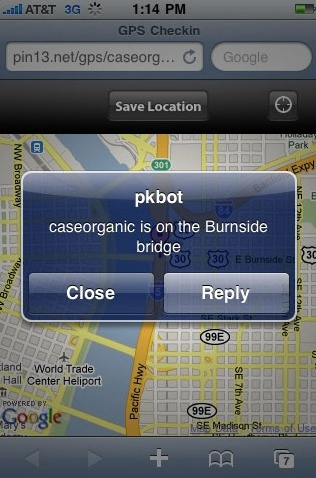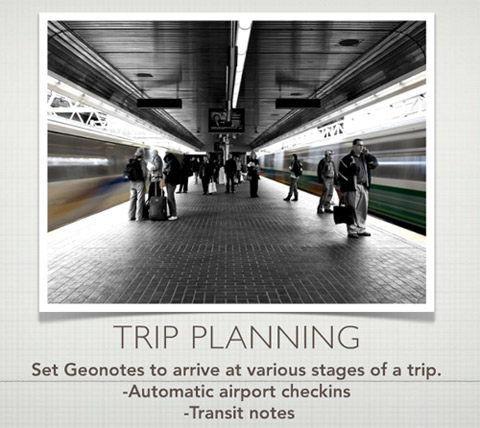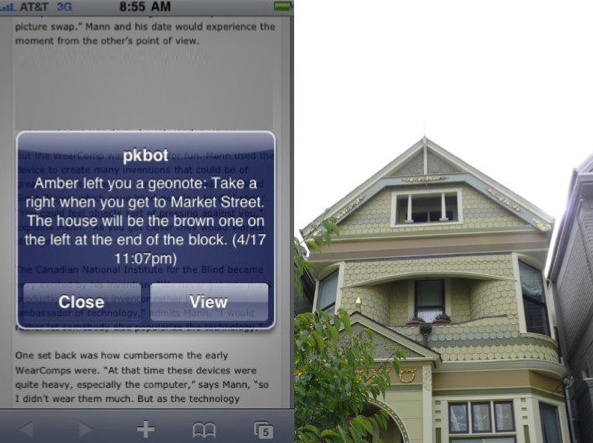Introducing Geonotes for iPhone and Android!
The Geonotes App is here for iPhone and Android!
Today we’re annouching something big! An update to the Geoloqi app. This demo app is the update to the app we released over a year ago. Since then, we’ve released geofencing and real-time SDKs for iPhone and Android.
Time for an Update!
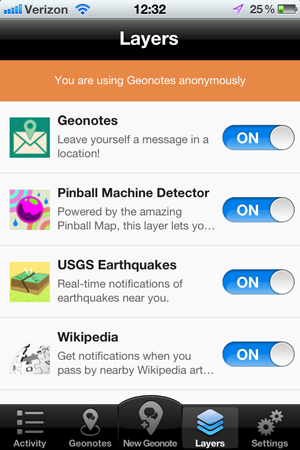
It’s sometimes hard for us to find time to work on apps directly, because our focus is on building a great geofencing platform for mobile development, which is a lot of work.
We wanted to revamp our Geoloqi demo app to take advantage of the battery and accuracy improvements in the SDK, and also provide a way to have people subscribe to the free geo layers that we like to make in our spare time.
Last month, we finally got a chance to sit down and re-write our demo app to use the new SDK, and the result is here: the new Geonotes app from Geoloqi!
With the Geonotes app, you can finally provide battery-safe location context to your daily life: Instead of having to pull out your phone and slowly dig up information every time you need it, your phone becomes your sidekick. When you are in a certain location, it will provide information that is only useful to you when you are in that location.
Get it now for iPhone and Android!
Geonotes is available now for download in the App Store and Android Market. Download it now, add some geonotes, subscribe to layers, and see how fun it is to have location-based knowledge work for you!
Activity Stream
Now all of your geonotes and layer notifications show up in a stream on the app!
Geonotes: Location-based Reminders
For example, when I went shopping, I would always forget to buy bananas, and then regret it when I didn’t have any for breakfast the next day. So with the Geonotes app, I have created a reminder for myself that reminds me to buy bananas when I’m shopping, so I don’t forget.
Layers: Location-based Content
You can also subscribe to Layers, which are plugins to the Geonotes app that provide information for you based on your location. For example, the Wikipedia layer will provide links to articles and a brief description when you walk by places that have Wikipedia pages. I turn it on when I’m visiting new cities, because it’s a great way to get a tour of the city just by walking around.
There are many other layers, including one that notifies you when there was a nearby earthquake. And the Pinball Map layer, which will let you know when you’ve walked near a place that has pinball machines!
And because it’s powered by the Geoloqi Platform API, developers can program with this content to their hearts content. Using Geoloqi’s developer tools, you can make your own layers to add interesting geo-location content. For example, instead of leaving a Geonote to remind me to get bananas, I could program it to provide a shopping list when I’m at the store.
If you make any interesting layers, let us know! We’ll add it to our global list of layers.
Real-Time Tracking
Genotes only does ambient background tracking. To enable real-time tracking, use our GeoTracks app, available for Android (and iPhone, shortly).
Want these features in your apps?
Check out the Geoloqi Platform. With SDKs for iPhone and Android, you’ve got the majority of the market covered. Or if you want to develop for both devices at once, try the Geoloqi module for Appcelerator’s Titanium platform!


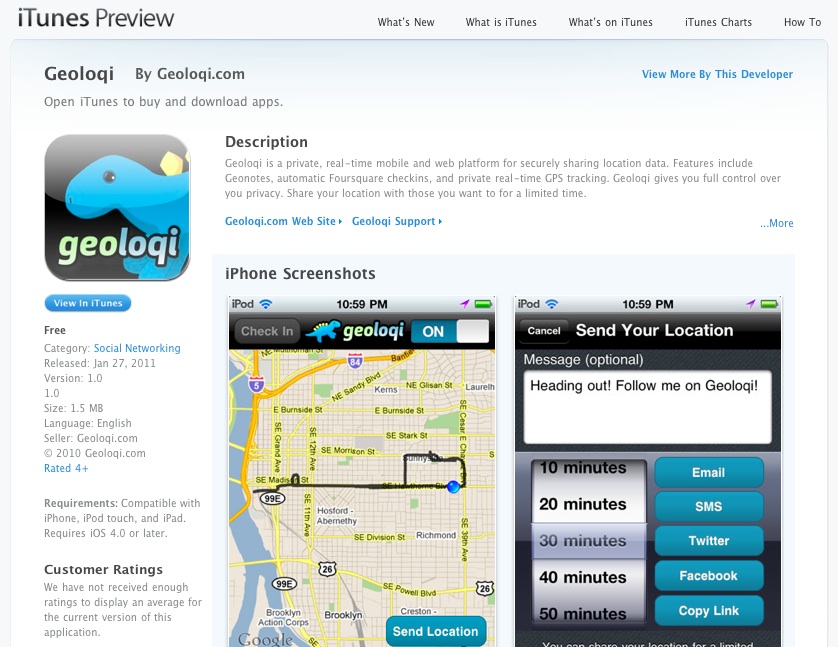
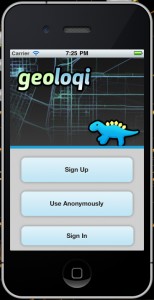


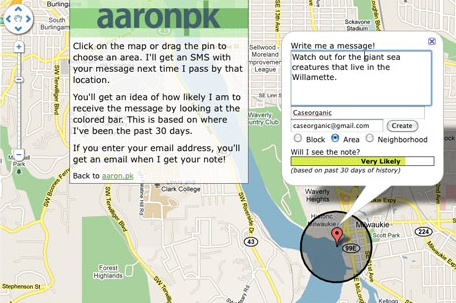
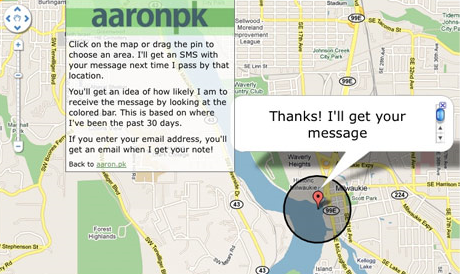 Geoloqi started because a lot of our friends wanted Geonotes but had no way of tracking GPS data on their phones. We began an open source project in our free time, and a number of volunteers began contributing code. Now we have a beta version of our GPS tracker running on iPhone and Android devices, and we no longer have to use older phone models to track GPS data.
Geoloqi started because a lot of our friends wanted Geonotes but had no way of tracking GPS data on their phones. We began an open source project in our free time, and a number of volunteers began contributing code. Now we have a beta version of our GPS tracker running on iPhone and Android devices, and we no longer have to use older phone models to track GPS data.